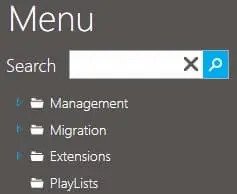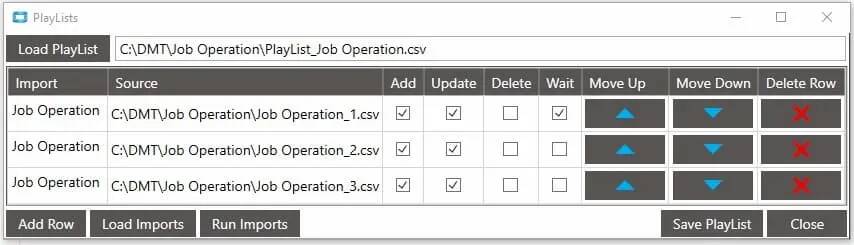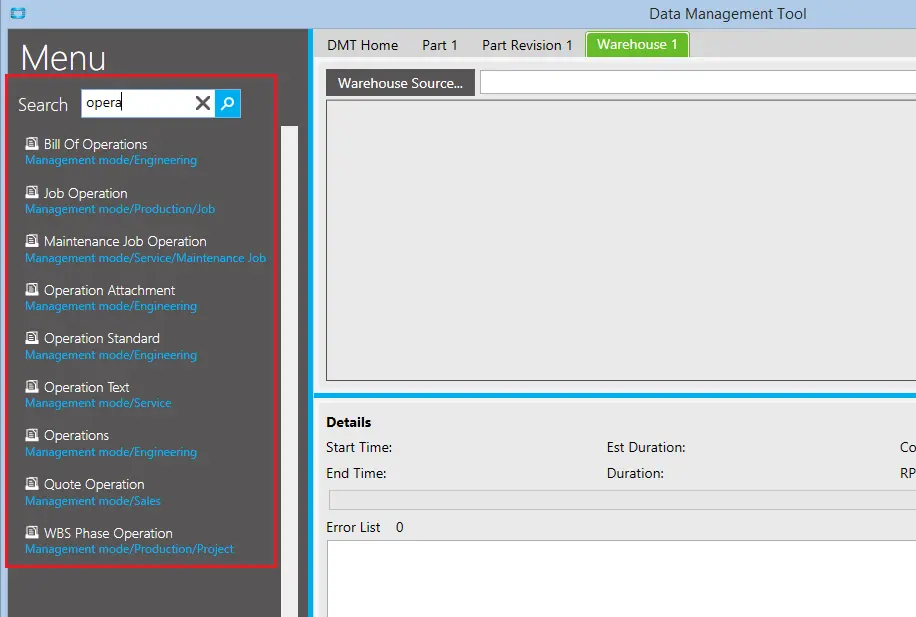We are proud to announce a powerful new feature for DMT – the ability to export data from
Epicor. DMT can now be used to export data from an Epicor Business Activity Query (BAQ),
producing a file compatible with DMT imports. This has enormous scope for keeping Epicor
environments in sync.
Initially, the new feature is only available from the Command Line. We will be extending this
functionality in later releases, but for now, a DMT BAQ Export can be initiated using a Command
Line
similar to the following:-
start C:\Epicor\ERP10\DMT.exe -User=myuser -Pass=mypass -Export -BAQ="CustomerExport"
-Target="C:\CustExport.csv"
Where :
-Export – instructs DMT to perform a BAQ Export rather than an
import.
-BAQ="CustomerExport" – informs DMT to use the BAQ called
“CustomerExport”. If the results of this BAQ export are to be used to re-import
data to another environment using
DMT, please ensure that columns in the BAQ are compatible with the relevant imports (this
can be checked
in template builder)
-Target="C:\CustExport.csv" – tells DMT where to create the DMT
import file.